I was facing same error when I was trying to clone a repository on a PC with freshly installed operating system. I was using Git bash as my Git client. When I ran Git’s command to clone a repository it was not prompting me for user id and password which will be used for authentication. It was a new PC so no credentials were cached by Windows credential manager.
As a last resort, I manually added my credentials in credentials manager.
Go to > Control Panel > Click User Accounts > Click Credential Manager > Click Windows Credentials
Now, click Add a Windows credential in Windows Credentials section as shown below:
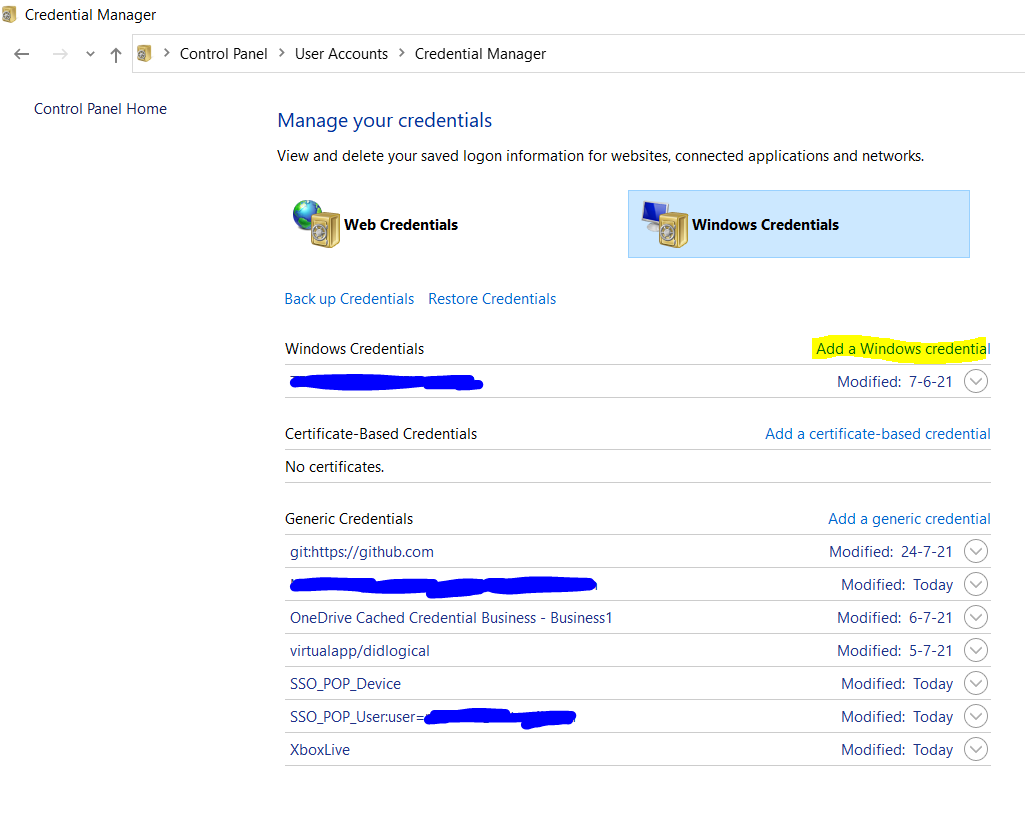
Now, enter the details as shown in the form below and click OK:
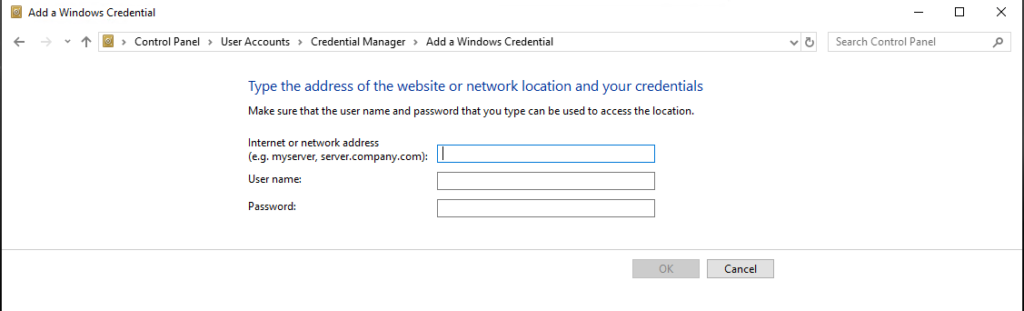
I had put the details as below:
Internet or network address: <gitRepoServerNameOrIPAddress> User Name: <DomainName\MyUserName> Password: <MyPassword>
Next time when you run any Git command targeting a repository set up on above address, this manually cached credential will be used.
Note:
- If you have Git bash command line already open then close and reopen it for the credential changes to take effect.
- Also remember that when your domain account password changes next time then you’ll have to update the newly set password on this screen as well.
