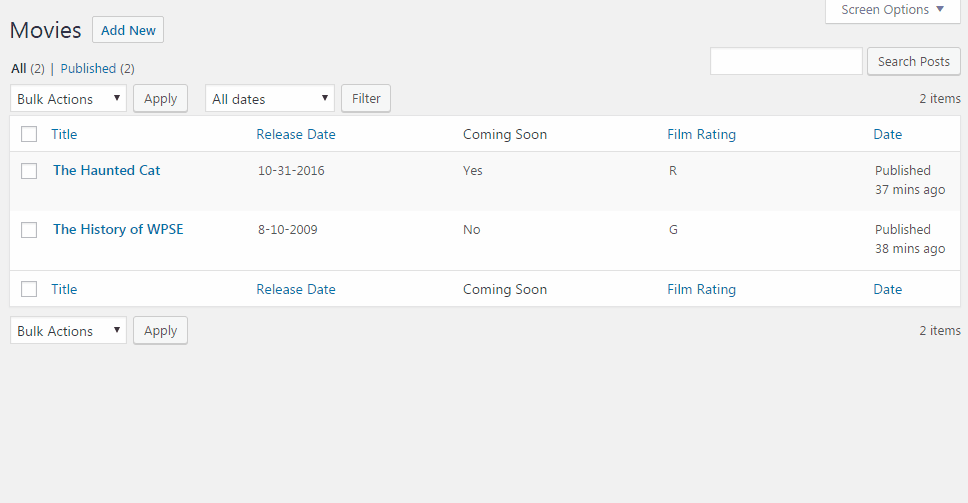I downloaded and activated the code referenced on GitHub, then added custom post type registration code for movies to match the original example.
I noticed that the code on GitHub had a bug where the switch statement in manage_wp_posts_be_qe_bulk_quick_edit_custom_box() checks for release_date, coming_soon, and film_rating instead of release_date_column, coming_soon_column, and film_rating_column, so I fixed those issues. After that, the example worked for me; both quick edit and bulk edit save the values expected.
I pasted the tweaked PHP as well as the JS from the example below.
<?php
/**
* Plugin Name: Manage WordPress Posts Using Bulk Edit and Quick Edit
* Description: This is the code for a tutorial WP Dreamer wrote about managing WordPress posts using bulk and quick edit.
* Author: WP Dreamer
* Author URI: http://wpdreamer.com/2012/03/manage-wordpress-posts-using-bulk-edit-and-quick-edit/
*/
/**
* I decided to convert the tutorial to a plugin format
* so I could easily monitor it on my development environment
* and store it on GitHub.
*
* With that said, you could easily take this code and paste it
* into your theme's functions.php file. There is, however,
* an included javascript file so be sure to check the
* manage_wp_posts_be_qe_enqueue_admin_scripts()
* function to confirm you're enqueueing the right javascript file.
*
* Also, after a few requests for custom field examples other than
* text boxes, I updated the tutorial to include a select dropdown
* and a radio button.
*
* Custom Fields:
* 'Release Date - input text
* 'Coming Soon' - input radio
* 'Film Rating' - select dropdown
*
* If you find any issues with the tutorial, or code, please let me know. Thanks!
*/
/**
* Since Bulk Edit and Quick Edit hooks are triggered by custom columns,
* you must first add custom columns for the fields you wish to add, which are setup by
* 'filtering' the column information.
*
* There are 3 different column filters: 'manage_pages_columns' for pages,
* 'manage_posts_columns' which covers ALL post types (including custom post types),
* and 'manage_{$post_type_name}_posts_columns' which only covers, you guessed it,
* the columns for the defined $post_type_name.
*
* The 'manage_pages_columns' and 'manage_{$post_type_name}_posts_columns' filters only
* pass $columns (an array), which is the column info, as an argument, but 'manage_posts_columns'
* passes $columns and $post_type (a string).
*
* Note: Don't forget that it's a WordPress filter so you HAVE to return the first argument that's
* passed to the function, in this case $columns. And for filters that pass more than 1 argument,
* you have to specify the number of accepted arguments in your add_filter() declaration,
* following the priority argument.
*
*/
add_filter( 'manage_posts_columns', 'manage_wp_posts_be_qe_manage_posts_columns', 10, 2 );
function manage_wp_posts_be_qe_manage_posts_columns( $columns, $post_type ) {
/**
* The first example adds our new columns at the end.
* Notice that we're specifying a post type because our function covers ALL post types.
*
* Uncomment this code if you want to add your column at the end
*/
/*if ( $post_type == 'movies' ) {
$columns[ 'release_date' ] = 'Release Date';
$columns[ 'coming_soon' ] = 'Coming Soon';
$columns[ 'film_rating' ] = 'Film Rating';
}
return $columns;*/
/**
* The second example adds our new column after the ÒTitleÓ column.
* Notice that we're specifying a post type because our function covers ALL post types.
*/
switch ( $post_type ) {
case 'movies':
// building a new array of column data
$new_columns = array();
foreach( $columns as $key => $value ) {
// default-ly add every original column
$new_columns[ $key ] = $value;
/**
* If currently adding the title column,
* follow immediately with our custom columns.
*/
if ( $key == 'title' ) {
$new_columns[ 'release_date_column' ] = 'Release Date';
$new_columns[ 'coming_soon_column' ] = 'Coming Soon';
$new_columns[ 'film_rating_column' ] = 'Film Rating';
}
}
return $new_columns;
}
return $columns;
}
/**
* The following filter allows you to make your column(s) sortable.
*
* The 'edit-movies' section of the filter name is the custom part
* of the filter name, which tells WordPress you want this to run
* on the main 'movies' custom post type edit screen. So, e.g., if
* your custom post type's name was 'books', then the filter name
* would be 'manage_edit-books_sortable_columns'.
*
* Don't forget that filters must ALWAYS return a value.
*/
add_filter( 'manage_edit-movies_sortable_columns', 'manage_wp_posts_be_qe_manage_sortable_columns' );
function manage_wp_posts_be_qe_manage_sortable_columns( $sortable_columns ) {
/**
* In order to make a column sortable, add the
* column data to the $sortable_columns array.
*
* I want to make my 'Release Date' column
* sortable so the array indexes (the 'release_date_column'
* value between the []) need to match from
* where we added the column in the
* manage_wp_posts_be_qe_manage_posts_columns()
* function.
*
* The array value (after the =) should be set to
* identify the data that is going to be sorted,
* i.e. what will be placed in the URL when it's sorted.
* Since my release date is a custom field, I just
* use the custom field name, 'release_date'.
*
* When the column is clicked, the URL will look like this:
* http://mywebsite.com/wp-admin/edit.php?post_type=movies&orderby=release_date&order=asc
*/
$sortable_columns[ 'release_date_column' ] = 'release_date';
// Let's also make the film rating column sortable
$sortable_columns[ 'film_rating_column' ] = 'film_rating';
return $sortable_columns;
}
/**
* Now that we have a column, we need to fill our column with data.
* The filters to populate your custom column are pretty similar to the ones
* that added your column: 'manage_pages_custom_column', 'manage_posts_custom_column',
* and 'manage_{$post_type_name}_posts_custom_column'. All three pass the same
* 2 arguments: $column_name (a string) and the $post_id (an integer).
*
* Our custom column data is post meta so it will be a pretty simple case of retrieving
* the post meta with the meta key 'release_date'.
*
* Note that we are wrapping our post meta in a div with an id of Òrelease_date-Ó plus the post id.
* This will come in handy when we are populating our ÒQuick EditÓ row.
*/
add_action( 'manage_posts_custom_column', 'manage_wp_posts_be_qe_manage_posts_custom_column', 10, 2 );
function manage_wp_posts_be_qe_manage_posts_custom_column( $column_name, $post_id ) {
switch( $column_name ) {
case 'release_date_column':
echo '<div id="release_date-' . $post_id . '">' . get_post_meta( $post_id, 'release_date', true ) . '</div>';
break;
case 'coming_soon_column':
echo '<div id="coming_soon-' . $post_id . '">' . get_post_meta( $post_id, 'coming_soon', true ) . '</div>';
break;
case 'film_rating_column':
echo '<div id="film_rating-' . $post_id . '">' . get_post_meta( $post_id, 'film_rating', true ) . '</div>';
break;
}
}
/**
* Just because we've made the column sortable doesn't
* mean the posts will sort by our column data. That's where
* this next 2 filters come into play.
*
* If your sort data is simple, i.e. alphabetically or numerically,
* then 'pre_get_posts' is the filter to use. This filter lets you
* change up the query before it's run.
*
* If your orderby data is more complicated, like our release date
* which is a date string stored in a custom field, then check out
* the 'posts_clauses' filter example used below.
*
* In the example below, when the main query is trying to order by
* the 'film_rating', it's a simple alphabetical sorting by a custom
* field so we're telling the query to set our 'meta_key' which is
* 'film_rating' and that we want to order by the query by the
* custom field's meta_value, e.g. PG, PG-13, R, etc.
*
* Check out http://codex.wordpress.org/Class_Reference/WP_Query
* for more info on WP Query parameters.
*/
add_action( 'pre_get_posts', 'manage_wp_posts_be_qe_pre_get_posts', 1 );
function manage_wp_posts_be_qe_pre_get_posts( $query ) {
/**
* We only want our code to run in the main WP query
* AND if an orderby query variable is designated.
*/
if ( $query->is_main_query() && ( $orderby = $query->get( 'orderby' ) ) ) {
switch( $orderby ) {
// If we're ordering by 'film_rating'
case 'film_rating':
// set our query's meta_key, which is used for custom fields
$query->set( 'meta_key', 'film_rating' );
/**
* Tell the query to order by our custom field/meta_key's
* value, in this case: PG, PG-13, R, etc.
*
* If your meta value are numbers, change
* 'meta_value' to 'meta_value_num'.
*/
$query->set( 'orderby', 'meta_value' );
break;
}
}
}
/**
* Just because we've made the column sortable doesn't
* mean the posts will sort by our column data. That's where
* the filter above, 'pre_get_posts', and the filter below,
* 'posts_clauses', come into play.
*
* If your sort data is simple, i.e. alphabetically or numerically,
* then check out the 'pre_get_posts' filter used above.
*
* If your orderby data is more complicated, like combining
* several values or a date string stored in a custom field,
* then the 'posts_clauses' filter used below is for you.
* The 'posts_clauses' filter allows you to manually tweak
* the query clauses in order to sort the posts by your
* custom column data.
*
* The reason more complicated sorts will not with the
* "out of the box" WP Query is because the WP Query orderby
* parameter will only order alphabetically and numerically.
*
* Usually I would recommend simply using the 'pre_get_posts'
* and altering the WP Query itself but because our custom
* field is a date, we have to manually set the query to
* order our posts by a date.
*/
add_filter( 'posts_clauses', 'manage_wp_posts_be_qe_posts_clauses', 1, 2 );
function manage_wp_posts_be_qe_posts_clauses( $pieces, $query ) {
global $wpdb;
/**
* We only want our code to run in the main WP query
* AND if an orderby query variable is designated.
*/
if ( $query->is_main_query() && ( $orderby = $query->get( 'orderby' ) ) ) {
// Get the order query variable - ASC or DESC
$order = strtoupper( $query->get( 'order' ) );
// Make sure the order setting qualifies. If not, set default as ASC
if ( ! in_array( $order, array( 'ASC', 'DESC' ) ) )
$order="ASC";
switch( $orderby ) {
// If we're ordering by release_date
case 'release_date':
/**
* We have to join the postmeta table to include
* our release date in the query.
*/
$pieces[ 'join' ] .= " LEFT JOIN $wpdb->postmeta wp_rd ON wp_rd.post_id = {$wpdb->posts}.ID AND wp_rd.meta_key = 'release_date'";
// Then tell the query to order by our date
$pieces[ 'orderby' ] = "STR_TO_DATE( wp_rd.meta_value,'%m/%d/%Y' ) $order, " . $pieces[ 'orderby' ];
break;
}
}
return $pieces;
}
/**
* Now that you have your custom column, it's bulk/quick edit showtime!
* The filters are 'bulk_edit_custom_box' and 'quick_edit_custom_box'. Both filters
* pass the same 2 arguments: the $column_name (a string) and the $post_type (a string).
*
* Your data's form fields will obviously vary so customize at will. For this example,
* we're using an input. Also take note of the css classes on the <fieldset> and <div>.
* There are a few other options like 'inline-edit-col-left' and 'inline-edit-col-center'
* for the fieldset and 'inline-edit-col' for the div. I recommend studying the WordPress
* bulk and quick edit HTML to see the best way to layout your custom fields.
*/
add_action( 'bulk_edit_custom_box', 'manage_wp_posts_be_qe_bulk_quick_edit_custom_box', 10, 2 );
add_action( 'quick_edit_custom_box', 'manage_wp_posts_be_qe_bulk_quick_edit_custom_box', 10, 2 );
function manage_wp_posts_be_qe_bulk_quick_edit_custom_box( $column_name, $post_type ) {
switch ( $post_type ) {
case 'movies':
switch( $column_name ) {
case 'release_date_column':
?><fieldset class="inline-edit-col-left">
<div class="inline-edit-col">
<label>
<span class="title">Release Date</span>
<span class="input-text-wrap">
<input type="text" value="" name="release_date">
</span>
</label>
</div>
</fieldset><?php
break;
case 'coming_soon_column':
?><fieldset class="inline-edit-col-left">
<div class="inline-edit-col">
<label>
<span class="title">Coming Soon</span>
<span class="input-text-wrap">
<label style="display:inline;">
<input type="radio" name="coming_soon" value="Yes" /> Yes
</label>
<label style="display:inline;">
<input type="radio" name="coming_soon" value="No" /> No
</label>
</span>
</label>
</div>
</fieldset><?php
break;
case 'film_rating_column':
?><fieldset class="inline-edit-col-left">
<div class="inline-edit-col">
<label>
<span class="title">Film rating</span>
<span class="input-text-wrap">
<select name="film_rating">
<option value="">Rating</option>
<option value="G">G</option>
<option value="PG">PG</option>
<option value="PG-13">PG-13</option>
<option value="R">R</option>
<option value="NC-17">NC-17</option>
<option value="X">X</option>
<option value="GP">GP</option>
<option value="M">M</option>
<option value="M/PG">M/PG</option>
</select>
</span>
</label>
</div>
</fieldset><?php
break;
}
break;
}
}
/**
* When you click 'Quick Edit', you may have noticed that your form fields are not populated.
* WordPress adds one 'Quick Edit' row which moves around for each post so the information cannot
* be pre-populated. It has to be populated with JavaScript on a per-post 'click Quick Edit' basis.
*
* WordPress has an inline edit post function that populates all of their default quick edit fields
* so we want to hook into this function, in a sense, to make sure our JavaScript code is run when
* needed. We will 'copy' the WP function, 'overwrite' the WP function so we're hooked in, 'call'
* the original WP function (via our copy) so WordPress is not left hanging, and then run our code.
*
* Remember where we wrapped our column data in a <div> in Step 2? This is where it comes in handy,
* allowing our Javascript to retrieve the data by the <div>'s element ID to populate our form field.
* There are other methods to retrieve your data that involve AJAX but this route is the simplest.
*
* Don't forget to enqueue your script and make sure it's dependent on WordPress's 'inline-edit-post' file.
* Since we'll be using the jQuery library, we need to make sure 'jquery' is loaded as well.
*
* I have provided several scenarios for where you've placed this code. Simply uncomment the scenario
* you're using. For all scenarios, make sure your javascript file is in the same folder as your code.
*/
add_action( 'admin_print_scripts-edit.php', 'manage_wp_posts_be_qe_enqueue_admin_scripts' );
function manage_wp_posts_be_qe_enqueue_admin_scripts() {
// if code is in theme functions.php file
//wp_enqueue_script( 'manage-wp-posts-using-bulk-quick-edit', trailingslashit( get_bloginfo( 'stylesheet_directory' ) ) . 'bulk_quick_edit.js', array( 'jquery', 'inline-edit-post' ), '', true );
// if using code as plugin
wp_enqueue_script( 'manage-wp-posts-using-bulk-quick-edit', trailingslashit( plugin_dir_url( __FILE__ ) ) . 'bulk_quick_edit.js', array( 'jquery', 'inline-edit-post' ), '', true );
}
/**
* Saving your 'Quick Edit' data is exactly like saving custom data
* when editing a post, using the 'save_post' hook. With that said,
* you may have already set this up. If you're not sure, and your
* 'Quick Edit' data is not saving, odds are you need to hook into
* the 'save_post' action.
*
* The 'save_post' action passes 2 arguments: the $post_id (an integer)
* and the $post information (an object).
*/
add_action( 'save_post', 'manage_wp_posts_be_qe_save_post', 10, 2 );
function manage_wp_posts_be_qe_save_post( $post_id, $post ) {
// pointless if $_POST is empty (this happens on bulk edit)
if ( empty( $_POST ) )
return $post_id;
// verify quick edit nonce
if ( isset( $_POST[ '_inline_edit' ] ) && ! wp_verify_nonce( $_POST[ '_inline_edit' ], 'inlineeditnonce' ) )
return $post_id;
// don't save for autosave
if ( defined( 'DOING_AUTOSAVE' ) && DOING_AUTOSAVE )
return $post_id;
// dont save for revisions
if ( isset( $post->post_type ) && $post->post_type == 'revision' )
return $post_id;
switch( $post->post_type ) {
case 'movies':
/**
* Because this action is run in several places, checking for the array key
* keeps WordPress from editing data that wasn't in the form, i.e. if you had
* this post meta on your "Quick Edit" but didn't have it on the "Edit Post" screen.
*/
$custom_fields = array( 'release_date', 'coming_soon', 'film_rating' );
foreach( $custom_fields as $field ) {
if ( array_key_exists( $field, $_POST ) )
update_post_meta( $post_id, $field, $_POST[ $field ] );
}
break;
}
}
/**
* Saving the 'Bulk Edit' data is a little trickier because we have
* to get JavaScript involved. WordPress saves their bulk edit data
* via AJAX so, guess what, so do we.
*
* Your javascript will run an AJAX function to save your data.
* This is the WordPress AJAX function that will handle and save your data.
*/
add_action( 'wp_ajax_manage_wp_posts_using_bulk_quick_save_bulk_edit', 'manage_wp_posts_using_bulk_quick_save_bulk_edit' );
function manage_wp_posts_using_bulk_quick_save_bulk_edit() {
// we need the post IDs
$post_ids = ( isset( $_POST[ 'post_ids' ] ) && !empty( $_POST[ 'post_ids' ] ) ) ? $_POST[ 'post_ids' ] : NULL;
// if we have post IDs
if ( ! empty( $post_ids ) && is_array( $post_ids ) ) {
// get the custom fields
$custom_fields = array( 'release_date', 'coming_soon', 'film_rating' );
foreach( $custom_fields as $field ) {
// if it has a value, doesn't update if empty on bulk
if ( isset( $_POST[ $field ] ) && !empty( $_POST[ $field ] ) ) {
// update for each post ID
foreach( $post_ids as $post_id ) {
update_post_meta( $post_id, $field, $_POST[ $field ] );
}
}
}
}
}
// Register 'movies' cpt for this demo.
add_action( 'init', 'wpse237805_register_movies' );
function wpse237805_register_movies() {
$labels = array(
"name" => __( 'Movies', 'textdomain' ),
"singular_name" => __( 'Movie', 'textdomain' ),
);
$args = array(
"label" => __( 'Movies', 'textdomain' ),
"labels" => $labels,
"description" => "",
"public" => true,
"publicly_queryable" => true,
"show_ui" => true,
"show_in_rest" => false,
"rest_base" => "",
"has_archive" => false,
"show_in_menu" => true,
"exclude_from_search" => false,
"capability_type" => "post",
"map_meta_cap" => true,
"hierarchical" => false,
"rewrite" => array( "slug" => "movies", "with_front" => true ),
"query_var" => true,
"supports" => array( "title", "editor", "custom-fields" ),
);
register_post_type( "movies", $args );
}
bulk_quick_edit.js:
(function($) {
// we create a copy of the WP inline edit post function
var $wp_inline_edit = inlineEditPost.edit;
// and then we overwrite the function with our own code
inlineEditPost.edit = function( id ) {
// "call" the original WP edit function
// we don't want to leave WordPress hanging
$wp_inline_edit.apply( this, arguments );
// now we take care of our business
// get the post ID
var $post_id = 0;
if ( typeof( id ) == 'object' )
$post_id = parseInt( this.getId( id ) );
if ( $post_id > 0 ) {
// define the edit row
var $edit_row = $( '#edit-' + $post_id );
// get the release date
var $release_date = $( '#release_date-' + $post_id ).text();
// set the release date
$edit_row.find( 'input[name="release_date"]' ).val( $release_date );
// get the release date
var $coming_soon = $( '#coming_soon-' + $post_id ).text();
// set the film rating
$edit_row.find( 'input[name="coming_soon"][value="' + $coming_soon + '"]' ).prop( 'checked', true );
// get the film rating
var $film_rating = $( '#film_rating-' + $post_id ).text();
// set the film rating
$edit_row.find( 'select[name="film_rating"]' ).val( $film_rating );
}
};
$( '#bulk_edit' ).live( 'click', function() {
// define the bulk edit row
var $bulk_row = $( '#bulk-edit' );
// get the selected post ids that are being edited
var $post_ids = new Array();
$bulk_row.find( '#bulk-titles' ).children().each( function() {
$post_ids.push( $( this ).attr( 'id' ).replace( /^(ttle)/i, '' ) );
});
// get the custom fields
var $release_date = $bulk_row.find( 'input[name="release_date"]' ).val();
var $coming_soon = $bulk_row.find( 'input[name="coming_soon"]:checked' ).val();
var $film_rating = $bulk_row.find( 'select[name="film_rating"]' ).val();
// save the data
$.ajax({
url: ajaxurl, // this is a variable that WordPress has already defined for us
type: 'POST',
async: false,
cache: false,
data: {
action: 'manage_wp_posts_using_bulk_quick_save_bulk_edit', // this is the name of our WP AJAX function that we'll set up next
post_ids: $post_ids, // and these are the 2 parameters we're passing to our function
release_date: $release_date,
coming_soon: $coming_soon,
film_rating: $film_rating
}
});
});
})(jQuery);