The default authentication mode for PostgreSQL is set to ident.
You can access your pgpass.conf via pgAdmin -> Files -> open pgpass.conf
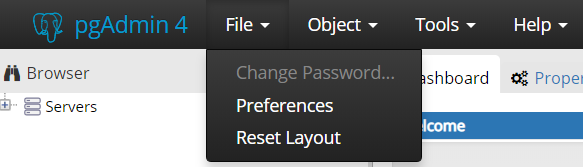
That will give you the path of pgpass.conf at the bottom of the window (official documentation).
After knowing the location, you can open this file and edit it to your liking.
If that doesn’t work, you can:
- Find your
pg_hba.conf, usually located underC:\Program Files\PostgreSQL\9.1\data\pg_hba.conf - If necessary, set the permissions on it so that you can modify it. Your user account might not be able to do so until you use the security tab in the properties dialog to give yourself that right by using an admin override.
- Alternately, find
notepadornotepad++in your start menu, right click, choose “Run as administrator”, then useFile->Opento openpg_hba.confthat way. - Edit it to set the “host” line for user “postgres” on host “127.0.0.1/32” to “trust”. You can add the line if it isn’t there; just insert
host all postgres 127.0.0.1/32 trustbefore any other lines. (You can ignore comments, lines beginning with #). - Restart the PostgreSQL service from the Services control panel (
start->run->services.msc) - Connect using
psqlor pgAdmin4 or whatever you prefer - Run
ALTER USER postgres PASSWORD 'fooBarEatsBarFoodBareFoot' - Remove the line you added to pg_hba.conf or change it back
- Restart PostgreSQL again to bring the changes to effect.
Here is an example of the pg_hba.conf file (METHOD is already set to trust):
# TYPE DATABASE USER ADDRESS METHOD # IPv4 local connections: host all all 127.0.0.1/32 trust # IPv6 local connections: host all all ::1/128 trust
NOTE: Remember to change the METHOD back to md5 or other auth-methods listed here after changing your password (as stated above).
