What 95% of people actually want
In most cases what you want to do when you say that you want to update Anaconda is to execute the command:
conda update --all
(But this should be preceeded by conda update -n base conda so you have the latest conda version installed)
This will update all packages in the current environment to the latest version — with the small print being that it may use an older version of some packages in order to satisfy dependency constraints (often this won’t be necessary and when it is necessary the package plan solver will do its best to minimize the impact).
This needs to be executed from the command line, and the best way to get there is from Anaconda Navigator, then the “Environments” tab, then click on the triangle beside the base environment, selecting “Open Terminal”:
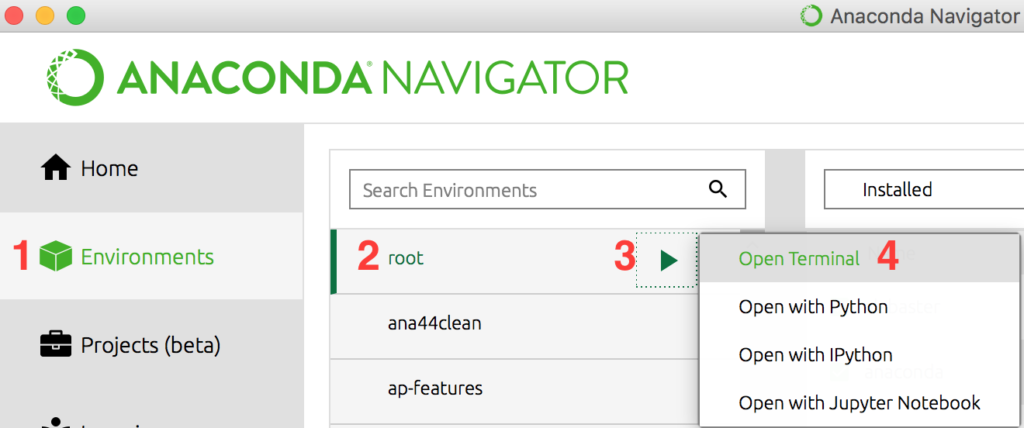
This operation will only update the one selected environment (in this case, the base environment). If you have other environments you’d like to update you can repeat the process above, but first click on the environment. When it is selected there is a triangular marker on the right (see image above, step 3). Or from the command line you can provide the environment name (-n envname) or path (-p /path/to/env), for example to update your dspyr environment from the screenshot above:
conda update -n dspyr --all
Update individual packages
If you are only interested in updating an individual package then simply click on the blue arrow or blue version number in Navigator, e.g. for astroid or astropy in the screenshot above, and this will tag those packages for an upgrade. When you are done you need to click the “Apply” button:
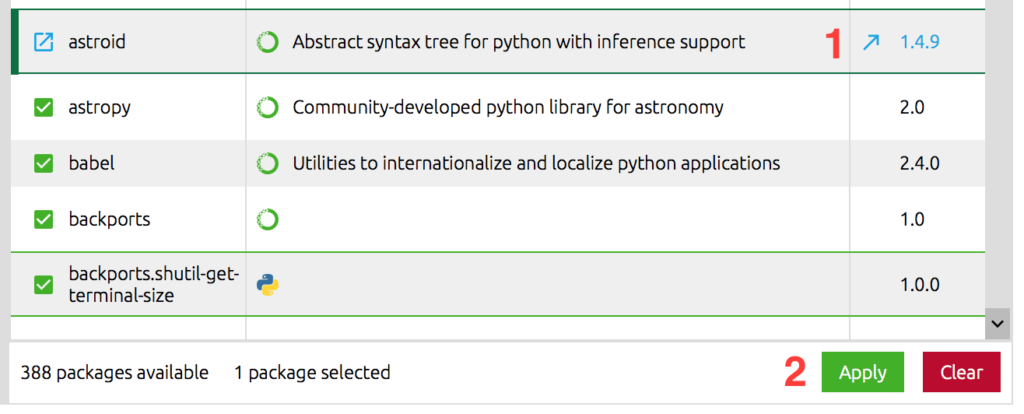
Or from the command line:
conda update astroid astropy
Updating just the packages in the standard Anaconda Distribution
If you don’t care about package versions and just want “the latest set of all packages in the standard Anaconda Distribution, so long as they work together”, then you should take a look at this gist.
Why updating the Anaconda package is almost always a bad idea
In most cases updating the Anaconda package in the package list will have a surprising result: you may actually downgrade many packages (in fact, this is likely if it indicates the version as custom). The gist above provides details.
Leverage conda environments
Your base environment is probably not a good place to try and manage an exact set of packages: it is going to be a dynamic working space with new packages installed and packages randomly updated. If you need an exact set of packages then create a conda environment to hold them. Thanks to the conda package cache and the way file linking is used doing this is typically i) fast and ii) consumes very little additional disk space. E.g.
conda create -n myspecialenv -c bioconda -c conda-forge python=3.5 pandas beautifulsoup seaborn nltk
The conda documentation has more details and examples.
pip, PyPI, and setuptools?
None of this is going to help with updating packages that have been installed from PyPI via pip or any packages installed using python setup.py install. conda list will give you some hints about the pip-based Python packages you have in an environment, but it won’t do anything special to update them.
Commercial use of Anaconda or Anaconda Enterprise
It is pretty much exactly the same story, with the exception that you may not be able to update the base environment if it was installed by someone else (say to /opt/anaconda/latest). If you’re not able to update the environments you are using you should be able to clone and then update:
conda create -n myenv --clone base conda update -n myenv --all
